How to Remove Frequent Folders in Windows 10
How to Turn Off Recent Files and Frequent Folders in Windows 10

0 6 min read

While working on Windows you might have noticed that Windows makes a history of all the recently opened files and frequently used folders in the form of recent files and frequent folders. You can easily find these recent files and frequent folders in File Explorer under Quick access.
If you are one of the users who is much concerned about his privacy, then surely you must not be a big fan of Quick access in Windows 10. Moreover, quick access folder opens by default every time File Explorer is opened, listing recent files along with frequent folders.
So, if you are looking for a method to turn off recent files and frequent folders then you have landed at the right place. In this article, we will not only help you to clean the recent files and frequent folders history but also help you in completely disabling them.
How to Clear the Recent Files and Frequent Folders History:
- Open Run Window by pressing Windows button + r.
- Now type in the following command and click Ok.
%AppData%\Microsoft\Windows\Recent
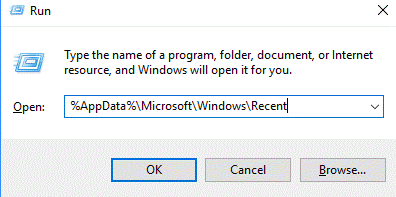
- This will open a window containing a list of all the recent items. Press Ctrl + A to select all the items present there and permanently delete them by using Shift + Delete.
This will clear all the traces of recent files and frequent folders. You can confirm this opening File Explorer.
How to Disable Recent Files List in Windows 10:
Now once we have cleared recent files history, our next move is to disable recent files list.
Before getting started with the steps, please note the below steps will disable only recent files not the frequent folders.
- Click on Windows start button and select Settings.
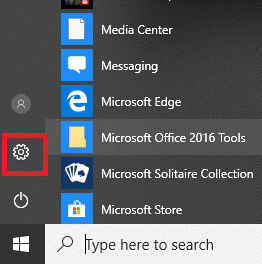
- In the Settings, click on Personalization.
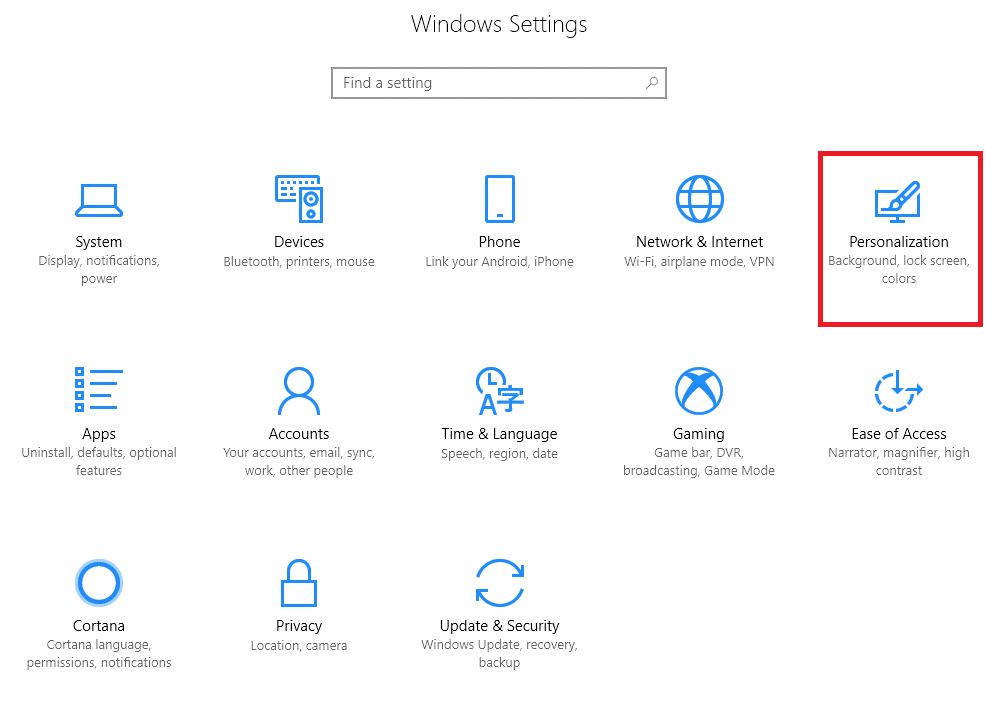
- In the next window click on Start in the left panel.
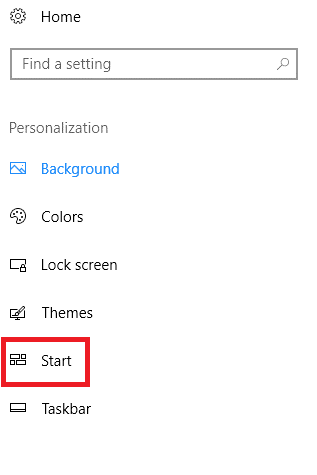
- In the right panel turn off "Show recently added apps", and "Show recently opened items in Jump Lists on Start or the taskbar".
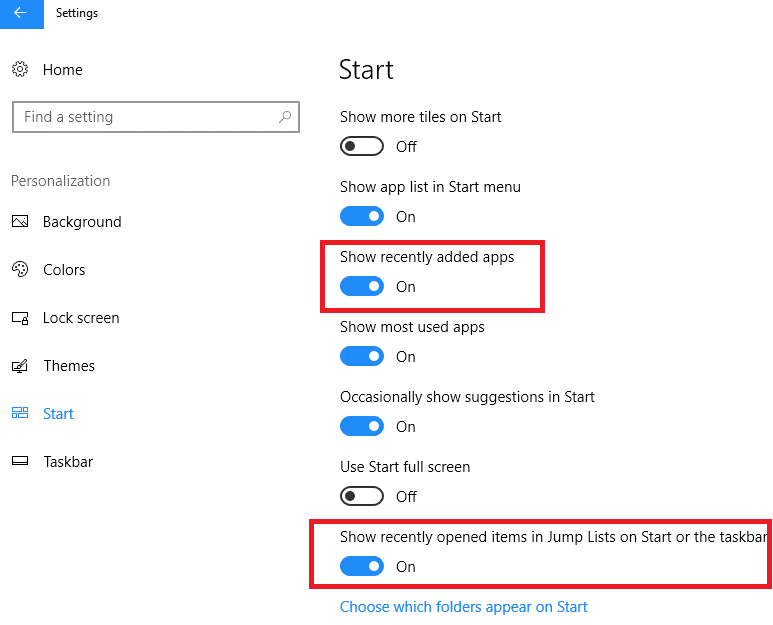
Once you turn off recently opened items this will also automatically clear all recent files from jump lists and File Explorer.
See Also: How To Get Rid Of Shortcut Virus From Windows 10
How to Disable the Recent Items and Frequent Folders List using Group Policy Editor:
- Open Run window pressing Windows Key + r.
- Now type in the following and click Ok.
gpedi If you do not want your recently opened files to show up in Quick Access then learn how to turn off recent files and frequent folders in Windows 10.t.msc
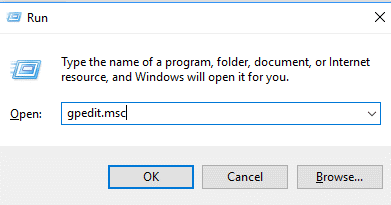
- This will open Local Group Policy Editor. In Group Policy Editor window navigate to User Configuration -> Administrative Templates and select Start Menu and Taskbar.
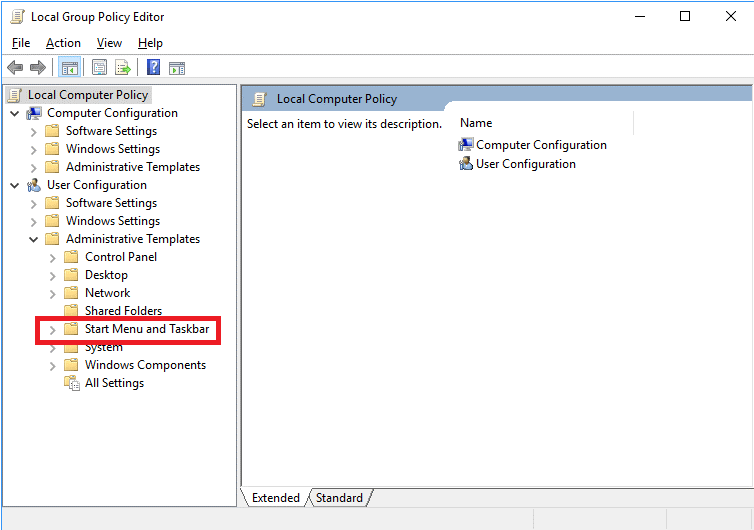
- In the setting list that is populated in the right panel search for Do not keep history of recently opened documents and double click on it.
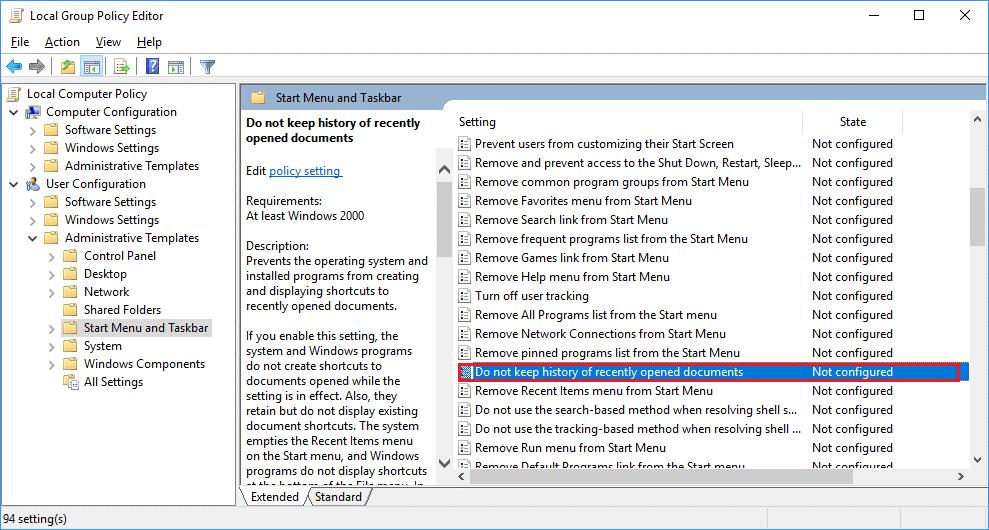
- Now in the new window that opens select Enabled option and click on OK button.
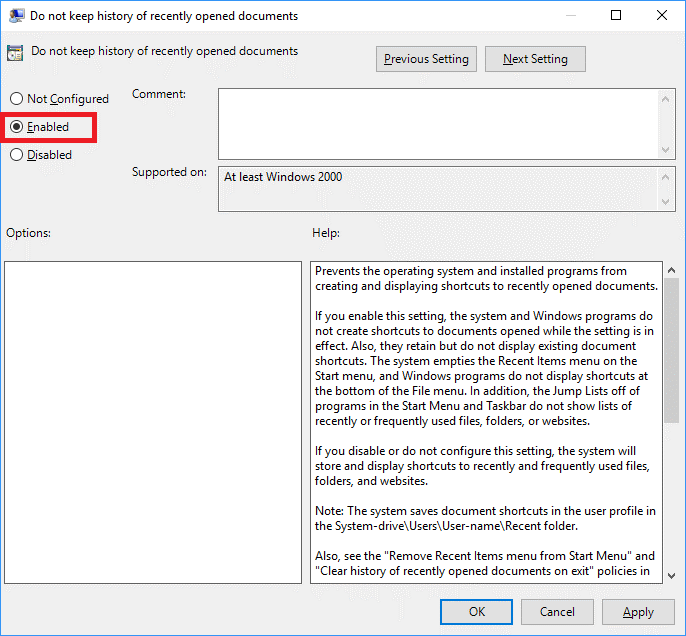
Similarly, you can clear recently opened documents by double-clicking on Remove Recent Items menu from Start Menu.
That's it, guys. Now since you have successfully turned off recent files and frequent folders in Windows 10 you no need to worry about the recent files list that keeps on populating every time you open a file or document. This will be really beneficial if you wish to conceal your recent files and folders from other as a part of privacy and security.
If you have other means to disable the same then please feel free to share them in the comment box below.
Related Posts
How to Remove Frequent Folders in Windows 10
Source: https://wethegeek.com/how-to-turn-off-recent-files-and-frequent-folders-in-windows-10/